Search the site |
Ensuring Success with DVD Arabesk 4 (Checklist for DVD Authoring with Arabesk 4)Success with DVD Authoring in Arabesk 4 (If you're working with DVD Arabesk 3, please see this article) 1. Finish your project - check to ensure audio is not over-modulated 2. If you plan on creating DVD with separate (multiple) films, separate your project/storyboard into different project-folders using Clipboard - see Preparing Projects for DVD Authoring * This process also helps clear up any possibility of corrupt frames, etc. 3. Enter DVD Arabesk 4 and click on 'Films, Chapter Menus' under 'Info/Edit/Play'. Check to make certain there are no film/s from your last DVD session still loaded. Click 'Remove Film' button to delete any that appear. 4. Click on 'Settings' (in the Arabesk menu) and check your maximum Write Speed. Many in the community are using '8x' as the setting. 5. Click 'Add Film' and follow the process to add your first film - if desired, create/edit your Chapter Menu (see this tutorial: Creating Chapter Menus). NOTE: If you attempt to load your film (Storyboard) but it's not showing the full length - back out of Arabesk, enter a different project folder and launch Arabesk from that different Project. This should work. Before leaving the Chapter Menu - archive the menu/layout if desired, especially helpful if you are adding additional films and wish the Chapter Menus to share a common appearance and/or functionality (tutorial available here: Using Templates in Arabesk 4) 6. Repeat Step 4 until you have added all desired films (Remember you must load the films from separate storyboards or projects. If you load the Storyboard from one project and then change that storyboard to load an additional Film you will not experience success with this project). 7. Enter 'Edit Menu' and edit your top/main DVD menu to your preference. Remember to adjust the following options to suit your preference:
9. Make any changes to the top (main) menu by clicking in the 'Edit Menu' button. 10. Once satisfied with your Main Menu, archive the menu/layout if desired (in the Edit Menu menu), especially helpful if you are adding additional films and wish the Chapter Menus to share a common appearance and/or functionality. 11. If you have changed the Main Menu (in step 9 above) enter the All button once again and click 'Create'. This time only the Main Menu will need to be rendered (the films stay added unless you remove them in the 'Films, Chapter Menus' button) 12. Click 'Write DVD' to begin the writing/burning process. 13. I always recommend performing an additional Quality Control check of your finished product on an external DVD player. Play through the opening, click onto each of your films to ensure complete success -- especially important _prior_ to duplicating quantities of your finished product. And if you have a longer DVD project - it is wise to check the last Film/Chapter (since DVDs burn from the inside to the outside radius of the disk). Let the last chapter play to the end - if it is a long production, this will insure that you got the entire production onto the disc (thanks to member Ron Brookman for this last suggestion). Addendum - for the last year I (and others in the community) have experienced stalls and unsuccessful DVD burns with no apparent issues within the project. I have cured these by inserting the media (blank DVD) prior to launching the Write DVD button in Arabesk...the disk can actually be inserted into the DVD drive while in the Project. 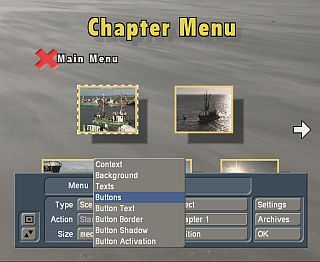 For a thorough understanding of the capabilities of the Casablanca DVD Arabesk DVD Authoring Software - consider the Casablanca Foolproof Tutorial DVD. This is available here: Casablanca Expert On-line Store. |